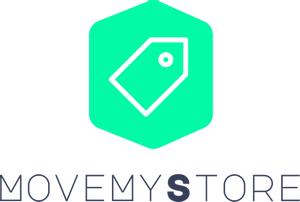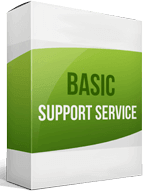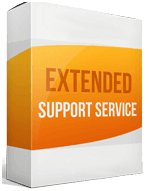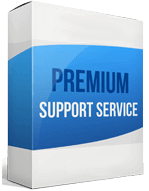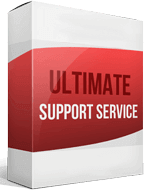OpenCart to WooCommerce Migration
 to
to

OpenCart to WooCommerce migration: Increase Your Online Sales
WooCommerce–a free plugin for WordPress–is the most popular eCommerce platform among online merchants. Conversely, OpenCart is an open-source e-commerce platform more suitable for small to medium-sized businesses. An OpenCart to WooCommerce migration guarantees higher performance, more shopping cart functionalities, and offers over 2000 free themes.
How does OpenCart compare to WooCommerce? WooCommerce is a better, easy-to-use, fully-functional e-commerce platform system with endless customization possibilities. This post guides you on how to migrate from OpenCart to WooCommerce.
An OpenCart to WooCommerce migration means a more user-friendly e-commerce platform you can customize to your liking. But you don’t have to sweat it with a manual migration. Cart2Cart’s automatic service will simplify the entire process. Try it today.
How to switch from OpenCart
While you can hire a Developer to migrate your store, the most common ways to transfer to WooCommerce are:
Migrating Manually
When you migrate from OpenCart to WooCommerce Manually, you face a highly technical process best left to experts. Depending on the amount of data your e-commerce site has, it can take weeks to migrate your store.
Using an Automated Migration Tool
Automated migration maximizes your productivity and saves time. The tool identifies and imports orders from OpenCart, then moves them automatically into your WooCommerce store.
Cart2Cart is a leading solution that offers the ultimate shopping cart migration service. Its security features ensure you don’t lose any data. During the process, your current OpenCart store remains available to customers.
How to transfer your website from OpenCart to WooCommerce
1. Backup your database
Always back up your store’s data before attempting any migration process. A backup preserves your store’s valuable data in case of unexpected database loss. Back up the product, customer, and order information on your store.
To back up your data, follow these steps:
- Log in to your OpenCart store
- Navigate to System ➡ Maintenance ➡ Backup/ Restore.
- Select all the file types you want to download, then click Export.
If you’re using the Cart2Cart migration tool, you don’t need to back up your OpenCart store database. All your data will be directly migrated to the new store.
2. Install a new WooCommerce store
You cannot migrate from OpenCart to WooCommerce without a WooCommerce store. Install WordPress, then add the WooCommerce plugin. Since WordPress is an open-source content management system, you will also need a domain name and hosting.
Many hosting companies offer a one-click WordPress installation, so you don’t need to install it manually. Once WordPress is set up, add the WooCommerce plugin. Go to your WordPress dashboard ➡ click Plugins ➡ Add new, find WooCommerce ➡ click Activate. Run the setup wizard on the next step to launch your store.
3. Migrate from OpenCart to WooCommerce
E-commerce re-platforming is not easy–it takes lots of time and effort. An automated shopping cart migration tool like Cart2Cart makes the WooCommerce migration faster and hassle-free.
Only provide the source and target store’s URLs, select what you want to migrate, and Cart2Cart will transfer your store in a few easy steps. If you’re unsure, you can migrate from OpenCart to WooCommerce with the free demo migration, then proceed to the full migration.
Enhanced demo data transfer service
Advanced Application Software Migration System With customer in mind, App is created. We want to save your time, that resources and guarantee the highest standard of service. Therefore, we provide a range of ‘all-inclusive’ specialized demo support services. Our team will migrate your data, provide you with the appropriate personalization and help for every phase of the migration.
How to export products from OpenCart to WooCommerce?
The free Export/Import tool on your OpenCart dashboard can help you with the product migrating process. Go to Extensions ➡ Marketplace or use Extensions ➡ Installer ➡ Upload. Go to Extensions ➡ Modifications and find the Export/Import tool. Click on Refresh.
Modify the admin’s permissions: Navigate System ➡ Users ➡ User Group ➡ Edit Administrator. Once you’ve installed the Export/Import tool, proceed with the export. Go to System ➡ Tools ➡ Export/Import and get the product info extracted, then save it in the CSV file format.
How to migrate from OpenCart to WooCommerce without losing SEO?
What’s the difference between OpenCart and WooCommerce? WooCommerce’s seamless integration with WordPress optimizes your site for SEO. Also, migrating with Cart2Cart lets you move SEO URL slugs, products, and category SEO URLs.
Cart2Cart’s entirely automated migration of SEO URLs doesn’t need programming skills. It creates 301 Redirects that retain your SEO rankings.
How to set up a data feed?
Setting up a WooCommerce data feed is fairly straightforward. Go to WordPress admin ➡ WooCommerce ➡ Settings ➡ Product Feed. Select the product data properties you’d like to have in your feed. Sign up for a Google Merchant Center account and follow the instructions. Paste a code to your store’s theme file to verify your URL. Once done, launch and fetch your feed.
How to import customers?
The Import/Export WooCommerce Customers free plugin is a useful tool to transfer customers from OpenCart to WooCommerce. Once you’ve installed the plugin, activate it and perform your store import from the WooCommerce ➡ Customers section. When the import process is completed, you can deactivate the plugin.